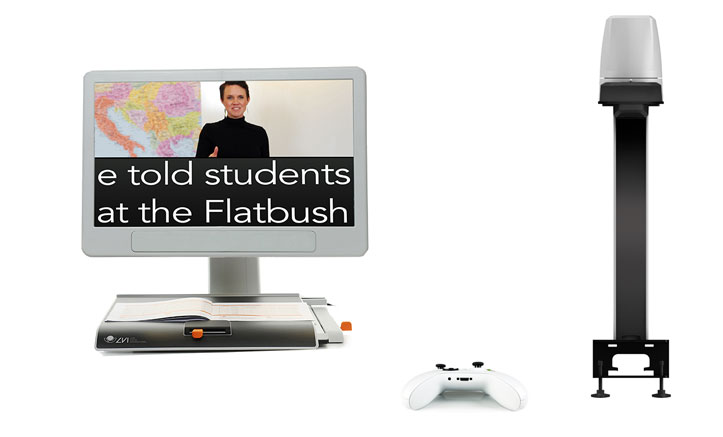
MagniLink AIR Distance med MagniLink Vision
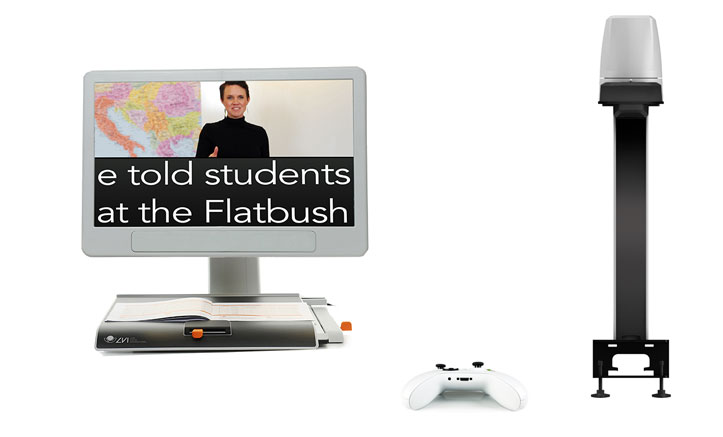
MagniLink AIR Uno – wireless reading and distance camera
MagniLink AIR Uno is a wireless camera that can be used both as a reading and distance camera. The camera is normally mounted in a suspended ceiling with 600 x 600 mm ceiling tiles, but can also be mounted in a standard ceiling. The device can be used individually or for image sharing between multiple cameras and can then be combined with the MagniLink AIR Distance camera or a MagniLink reading camera, such as MagniLink S Premium 2 or MagniLink PRO.
Fits perfectly for example in the classroom
The ceiling-mounted MagniLink AIR Uno is an efficient aid for school students with visual impairment. The device can be use both as a distance and reading camera and the user easily controls the motorized camera to look at what is desired. In distance mode the student can see, for example, what the teacher is doing in front of the board. With the reading mode, the student can read books or explore different objects, all displayed at the desired magnification level on the screen.


Smooth wireless ceiling system
The system consists of a MagniLink software and a combined reading and distance camera that is mounted in the ceiling. One of the advantages of the camera being mounted in the ceiling is that it facilitates free sight to the object. Another advantage of the MagniLink AIR Uno is that the image from the camera is transferred wirelessly to the computer, which provides more work space on the desk, as no surface is occupied by cables. Of course, the fact that the camera is of the latest technology and provides a really sharp image also makes it easier for the user.
View multiple images simultaneously
The computer screen can be easily divided between the image taken with the ceilingmounted camera, either in distance or reading mode, and the computer image itself. More viewing options will be available if you also choose to connect the MagniLink AIR Distance camera or a MagniLink reading camera, such as a MagniLink S Premium 2, MagniLink PRO or MagniLink Vision. Then you have created a two-camera system and can view the image from both cameras at the same time. In this way, the student can watch on the computer screen what the teacher is doing in front of the board and at the same time see a picture from, for example, a school book with the reading camera.

Accessories that facilitate
If the system is intended to be used by a student who does not have access to a computer, it is possible to choose a control unit with pre-installed software instead. The image is then transferred wirelessly from the ceiling-mounted camera to the control unit, which is connected to a separate monitor that shows the image from the camera.
|
|
To the left: The student sees an enlarged picture from
|
Another useful accessory is the MagniLink AIR Framegrabber (fits MagniLink AIR Uno/Duo, does not work with MagniLink ChromeViewer). This wirelessly transmits the image from an external image source, such as a projector or smartboard, to the computer. Additional accessories that are available include OCR / TTS – a text-to-speech function that makes it possible to OCR-process a text and have it read aloud, as well as an external control box (hand control, only works with MagniLink PCViewer) to control the system if you prefer not to control the system directly from the software or computer keyboard.
|
|
To the left: MagniLink AIR Framegrabber
|
At the workplace
MagniLink AIR Uno is ideal in a school environment, but fits just as well in, for example, auditoriums or conference rooms at workplaces where people with visual impairment work.
System overview
There are several ways to combine various cameras and customize the MagniLink AIR system – read the system overview to get a better understanding of how the system is structured and how flexible it is.
Mac user? Use MagniLink MacViewer
Below you can download the software MagniLink MacViewer that enables your MagniLink Video Magnifier to operate with your Mac computer. The software is free to download but if you don´t have a licensed MagniLink camera the words “Unvalid license” will be present at the screen. After a few minutes the picture will disappear. If you want to test a few more minutes you can restart the camera again.
Please download
PC user? Use MagniLink PCViewer
Below you can download the software MagniLink PCViewer that enalbles your MagniLink Video Magnifier to operate with your PC.
If you don´t have a licensed MagniLink camera the words “Unvalid license” will be present at the screen. After a few minutes the picture will disappear. If you want to test a few more minutes you can restart the camera again.
Choose either the "Full version" for a complete software, including almost all available languages (note that the large file size can cause significant download time) or the "No language version" (best choice for everyone not using a text-to-speech-model).
Users with a Text-to-speech-model can complete the "No language version" with the languages in use, notice that then the OCR Package must be installed.
If you use Google Chrome as a browser and have trouble downloading the software, right-click and choose "Open in new tab" or try another browser.
November 28, 2022
MagniLink PCViewer - updates in version 10.4.8.2 (November 28, 2022)
New features
- Polish localization which means that menus and icons in the software can be displayed in Polish.
Bug fixes
- Clicking F8 (next view) toggled two steps forward in the views when running together with ZoomText.
MagniLink PCViewer - updates in version 10.4.8.0
New features
- Stepless rotation.
- Presets also saves artificial colors rotations and more.
- Possible to use keyboard to zoom and pan in notepad.
- Rotations in notepad.
- Possible to make hotkeys global.
- Active camera and splitmode is saved.
- Animation when switching split mode.
Bug fixes
- Fixed video recording bugg from 10.3.x.x
- Paste and OCR.
- Fixed bugg in the "Enter license" dialog.
- Overview mode in the control unit.
- Removed features not accessible in the control unit.
- Improvements regarding accessibility:
- Replaced the color dropdown button with two buttons (same as MacViewer).
- Possible to trigger mode change with space or enter.
- Easier to select font in the dropdown list.
- Slide switches for volume and speechrate are now in tab order and can be changed by the keyboard.
- Improved navigation in settings menu.
- Improved focus visibility.
MagniLink PCViewer - updates in version 10.3.8.10
- Notepad with lots of features for drawing, marking and writing in a document. The tool is, for example, excellent for marking in texts or filling in forms or exams that then easily can be saved or forwarded.
- Support for multiple video streams and split screen between them, such as the use of multiple simultaneous Magnilink cameras.
- Support for motorized cameras in the MagniLink AIR family. You can control these cameras directly from the software via icons, via the keyboard or by dragging the mouse pointer in the camera image. You can also store up to three different camera positions which for example facilitates for a student who quickly needs to switch between different camera positions.
- Portuguese localization which means that menus and icons in the software can be displayed in Portuguese.
- PCViewer mouse pointer replaced with standard Windows mouse pointer
- Minor bug fixes










