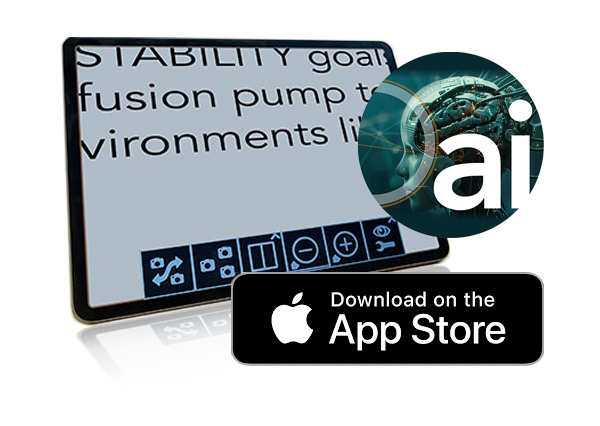
MagniLink Viewer
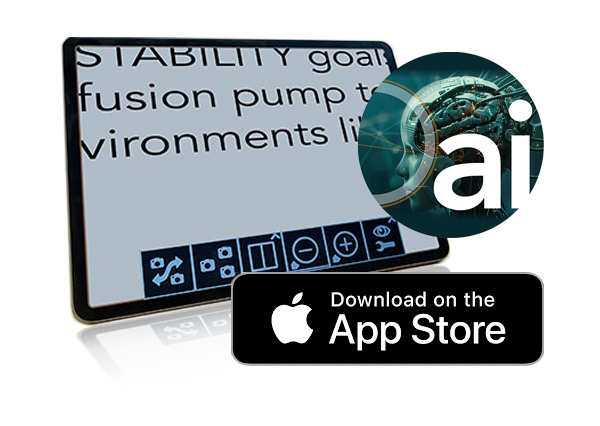



MagniLink Viewer – innovative app for iPad with support for optional AI
MagniLink Viewer™ is an innovative app for iPad that displays images from a MagniLink video magnifier. The software controls various functions of the video magnifier, including magnification, artificial colors, and light levels. Users can individually adjust these settings to customize their viewing experience. The optional AI feature unlocks a new dimension of possibilities!
- Different color and light settings, e.g. natural and artificial colors.
- Different degrees of magnification.
- Take pictures.
- Record video.
- Mirror and rotate images.
- Automatic updates.
- Various guiding lines make reading easier.
- Possibility to change and adapt to individual needs in the EUC tab (End User Configuration).
- Control of the functions in different ways; either via menus, keyboard shortcuts or buttons on the video magnifiers control panel. (Also gestures)
- Configuring your own keyboard shortcuts.
- Select and switch between multiple views.
- Support for motorized cameras in the MagniLink AIR family.
- Support for multiple video streams and shared image between them, e.g. simultaneous use of multiple MagniLink cameras.
- A notation tool with the ability to draw, enlarge and pan in the image.
- Possibility to activate the optional AI license.
The useful annotation tool provides the ability to draw, write, zoom and pan in the image. You can easily choose to navigate between different images and there are several different functions for inserting text, drawing and writing with a "regular" pen or highlighter pen in different colors and sizes. You can also save and open the image on which you made notes. The tool is, for example, ideal for marking texts or filling in forms or samples that can then be easily saved or forwarded.
MagniLink Viewer can display images simultaneously from several connected MagniLink video magnifiers if desired. As a user, you can easily share the image in different ways in the software so that the camera images are displayed at the same time, e.g. image from a distance camera and a reading camera. This can be very practical for, for example, a school student in the classroom who wants to be able to see (using the distance camera) what the teacher is doing in front of the blackboard, and at the same time see (using the reading camera) an enlarged image from his textbook.
If you use motorized cameras from our latest product family MagniLink AIR, you can control the cameras directly from the software via icons, via the keyboard or by dragging the mouse pointer in the camera image. It is also possible to save up to three different camera positions, which makes it easier for, for example, a student who needs to quickly switch between different camera positions. Then he can e.g. go from seeing the teacher at the blackboard to, in the next moment, with just one press of a button, move the camera to a saved position where it e.g. looking at the door when someone enters the classroom.
AI is offered as an option to the MagniLink Viewer and makes our powerful visual aids even better. For example, you can place a newspaper article under the reading camera and have it summarized or translated into another language just by typing or saying a command. It is also possible to ask general questions about basically anything and get answers immediately. Another example is asking to have an OCR number or an amount to be paid on a paper invoice, identified and read aloud. Or why not ask who the sender is. This enables lots of possibilities and what was previously difficult has now become easy. More exciting AI features will be added shortly. Contact us if you would like more information or wish to order a license. There is also a 15-day evaluation license available for those who want to test the new features.
TTS
With TTS, it is possible to OCR a text and have it read out using the built-in speech synthesis. The OCR-processed text can be displayed in several different image display modes synchronized with speech. It is possible to OCR-process text from an image taken with the connected MagniLink camera, but it is also possible to drag other documents into the program to have them OCR-processed. It is possible to save what is OCRed as an audio file (.wav) and you can enlarge and navigate the OCR image. It is also possible to paste text directly into the program to have it read aloud. It is also possible to use the software independently/standalone, i.e. without a connected reading camera. Then you can have already saved text or image documents OCR-processed and the text read out by speech synthesis.
MagniLink Viewer works on Apple iPad (see below system requirements) together with MagniLink WifiCam, alternatively with a MagniWifi together with other reading cameras from LVI, please contact us if you have questions about this. System requirements for MagniLink Viewer version 2.0:
System requirements: see Software tab
Note that the iPad Pro, which came out after the iPad on the market, has a lower generation number than the regular iPad.
Other:
MagniLink Viewer is intended for use on an iPad/iPad Pro. There is similar software, although not with exactly the same functionality, for Mac, PC and Chromebook respectively.
MagniLink Viewer enables your MagniLink Video Magnifier to operate with your iPAD and is available for download in App Store.
Specifications for MagniLink Viewer:
Minimum system requirements
- iPadOS 15.0 or later
- 9th generation iPad or newer
Recommended system requirements
- iPadOS 16.0 or later
- 5th generation iPad Pro with 12.9-inch display and M1 chip (or newer)
Please note that the iPad Pro, which came out after the iPad, has a lower generation number than the iPad.
If you're using MagniLink Viewer with MagniLink iTAB, there are additional system requirements for the iPad, see product page here.
Updates in Magnilink Viewer v 2.7 (Dec 10, 2024)
- Support for AI license. Option that requires license, contact us for purchase. AI functions also require Internet connection.
Updates in Magnilink Viewer v 2.6 (May 28, 2024)
- Able to set different video modes for MagniLink cameras
- Scan QR codes
- Faster zoom for MagniLink AIR Go camera
- Pinch and zoom now works for external iTAB camera (bugfix)
- Improved gesture use (bugfix)
Updates in MagniLink Viewer v 2.5 (Jan 4, 2024)
-
MagniLink cameras can now be connected directly to the iPad via USB
-
One view for the built in front and back camera, where you can switch between them
-
Artificial colors is now applied to images taken.
-
App now support Split View
Updates in MagniLink Viewer v 2.1 (Oct 17, 2023)
-
Works with older MagniWiFi camera
-
Bug fixes for the Notepad tool





